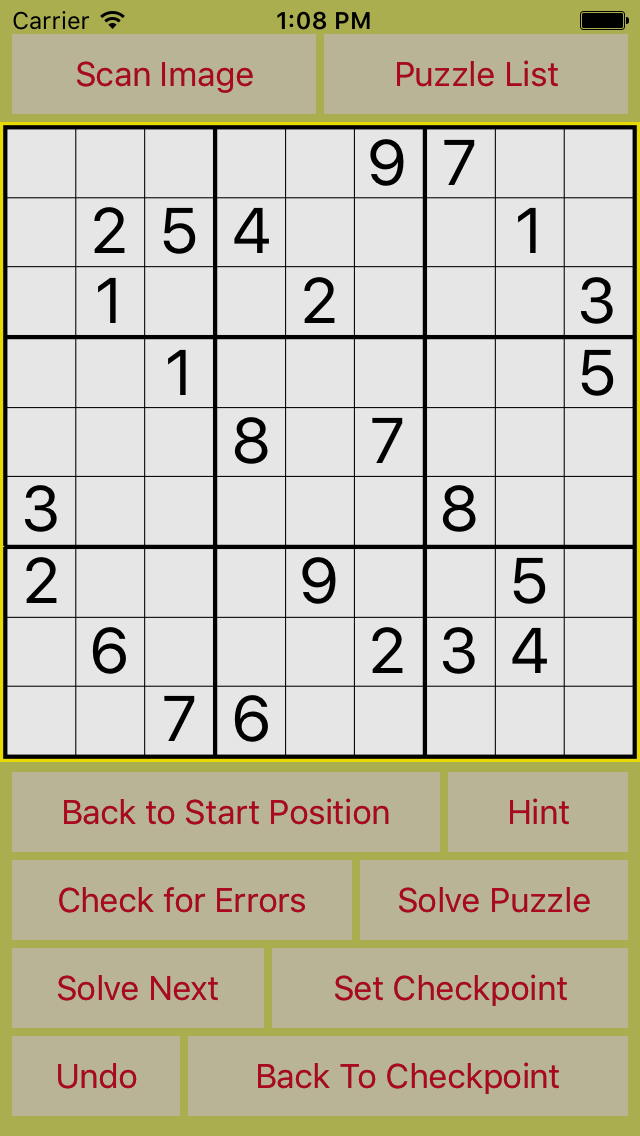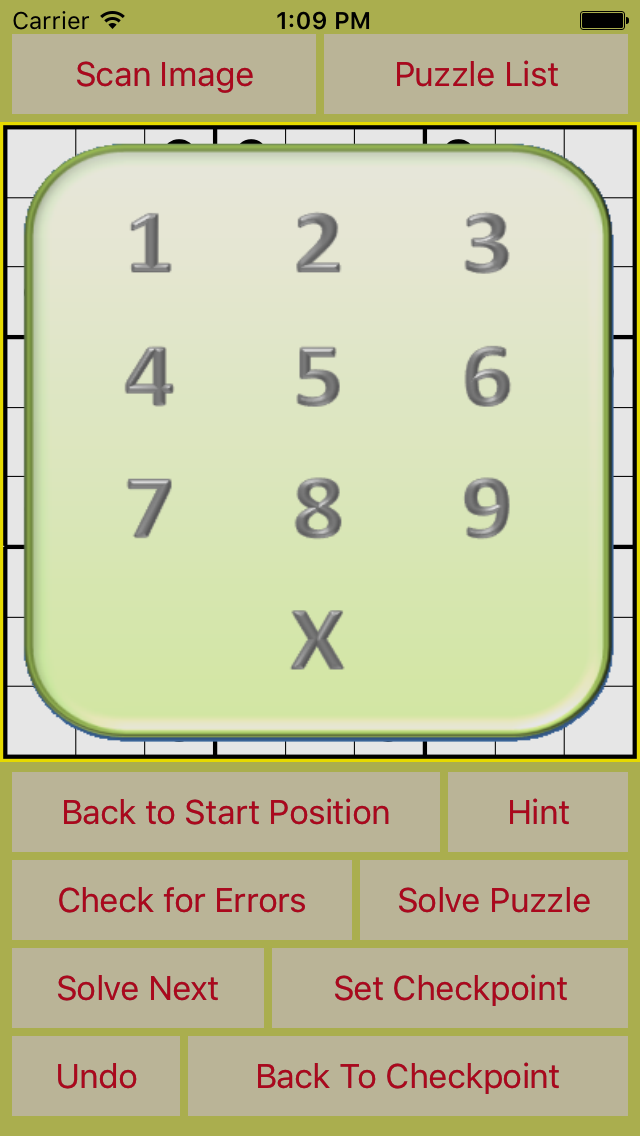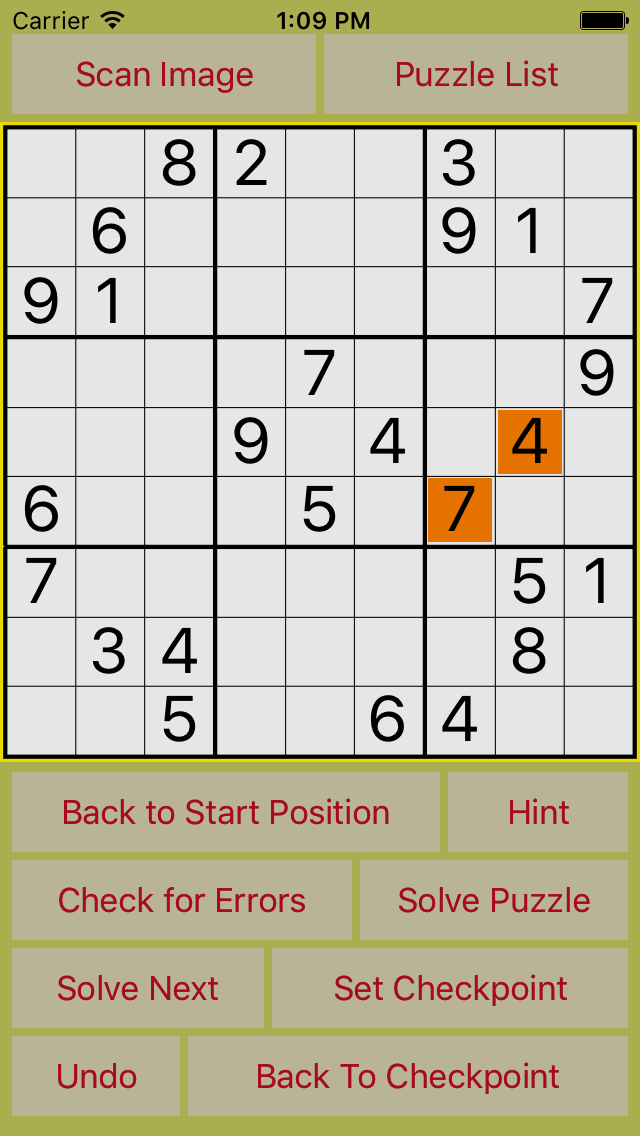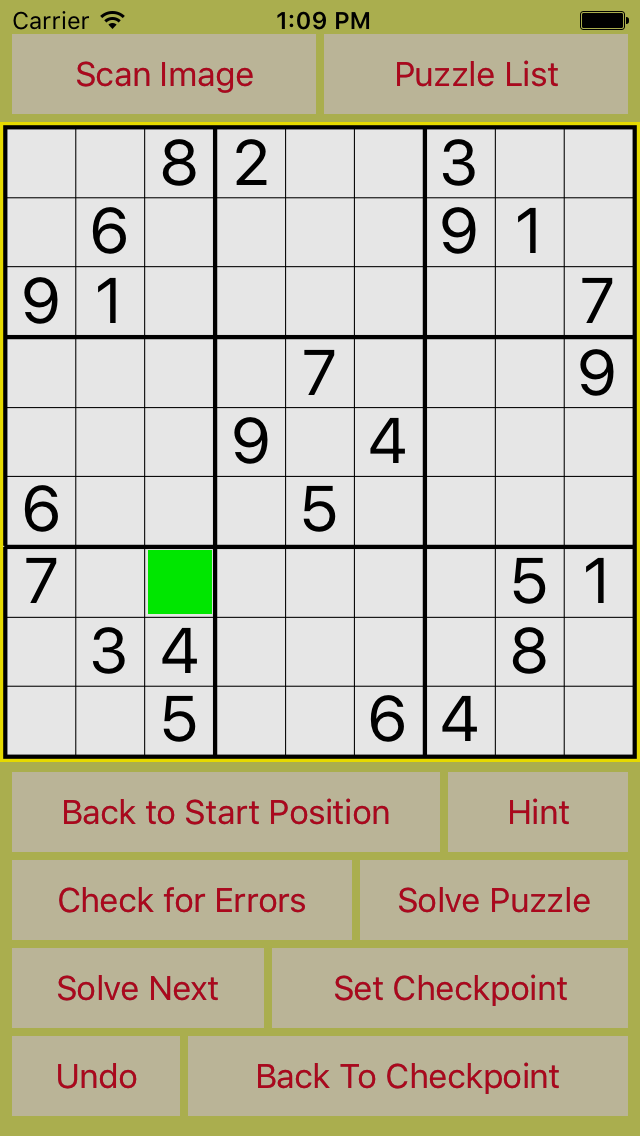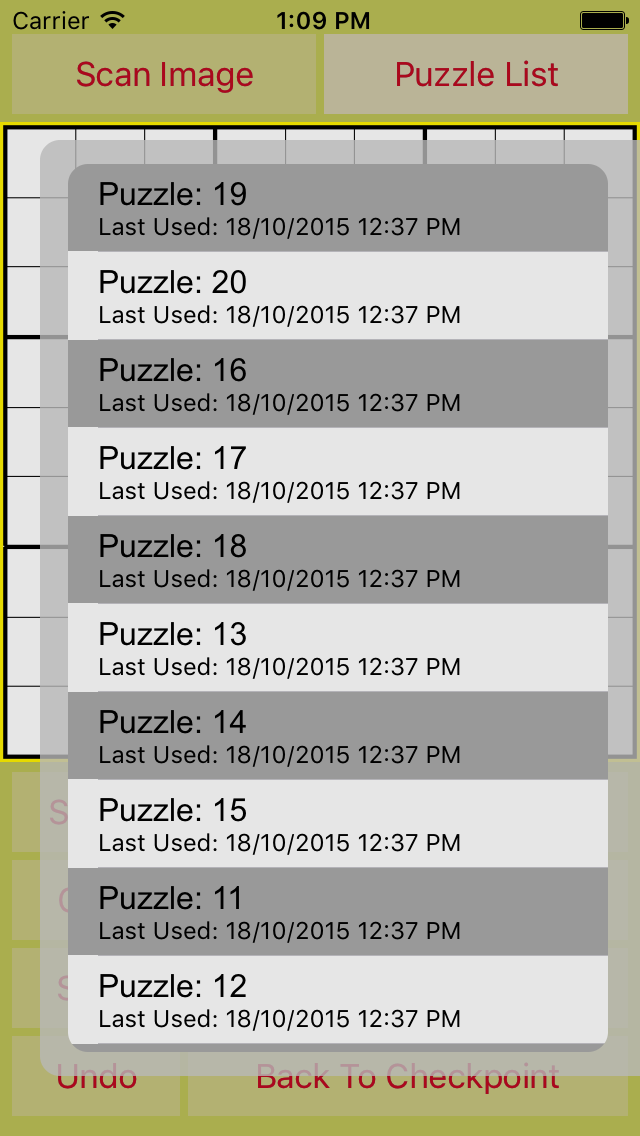New on iTunes - SudokuBuddy! |
SudokuBuddy is a great new iPhone app, created for Sudoku enthusiasts.
When doing Sudoku on paper it can be infuriating when you realise that you have made a mistake, but, then
very difficult to see where the mistake was then correct it. In the more difficult Sudoku puzzles you sometimes cannot be certain of what the next number is, so you have to make an assumption
and then continue to try and solve the puzzle from there. If that assumption is incorrect there is no way to go back and try a different assumption, without writing out the whole puzzle again.
SudokuBuddy gives you the option to set a checkpoint from which you can continue until the puzzle is solved, or it becomes apparent that the assumption was wrong, then undo back to the
checkpoint, then try another assumption, and so on until you have successfullly solved the puzzle. |
|
 |
|
SudokuBuddy iPhone® App
available in iTunes and The App Store |
|
SudokuBuddy also automatically saves the state of the current puzzle, allowing you to change to, and solve, a different puzzle, before returning to the first puzzle where
you will find you are exactly at the position you left it. The app uses a simple to use layout, with all the main controls on one screen, with text buttons so it is clear what each button does.
A simple number pad allows you to enter a number into the puzzle by tapping on the square you want to allocate a number to... |
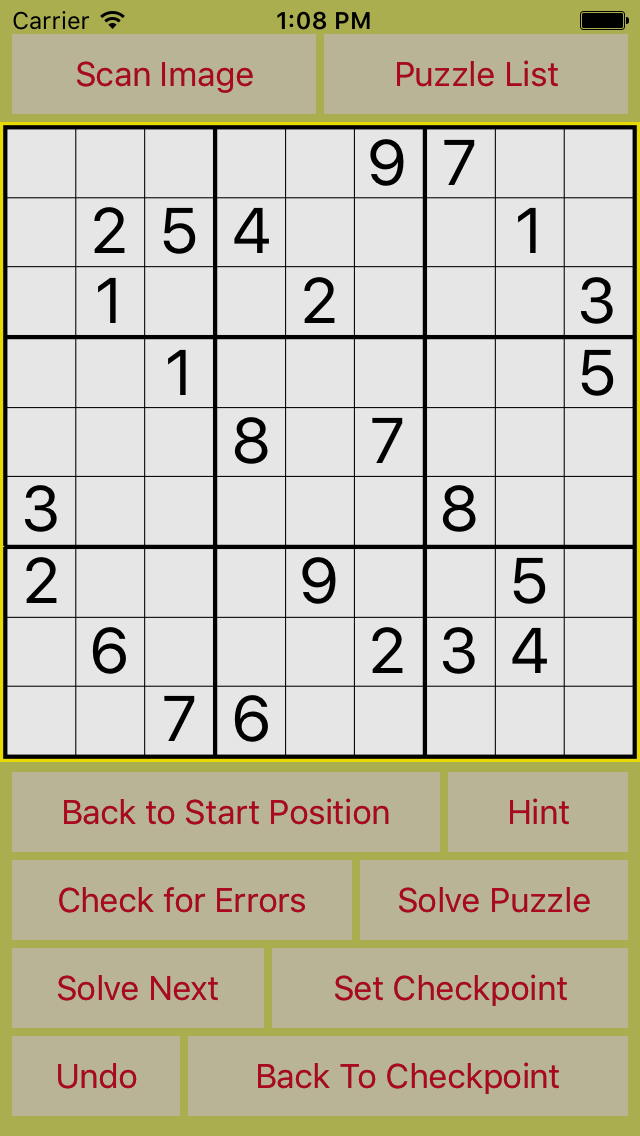 |
...with the number pad displayed, simply tap the number that you want to enter, the number pad will disappear and the selected number will be inserted into the square. Tapping on the
'X' will remove the current number from the selected square, or, if you have changed your mind about changing the selected square, simply tap the blank area either side of the 'X' on the
number pad. |
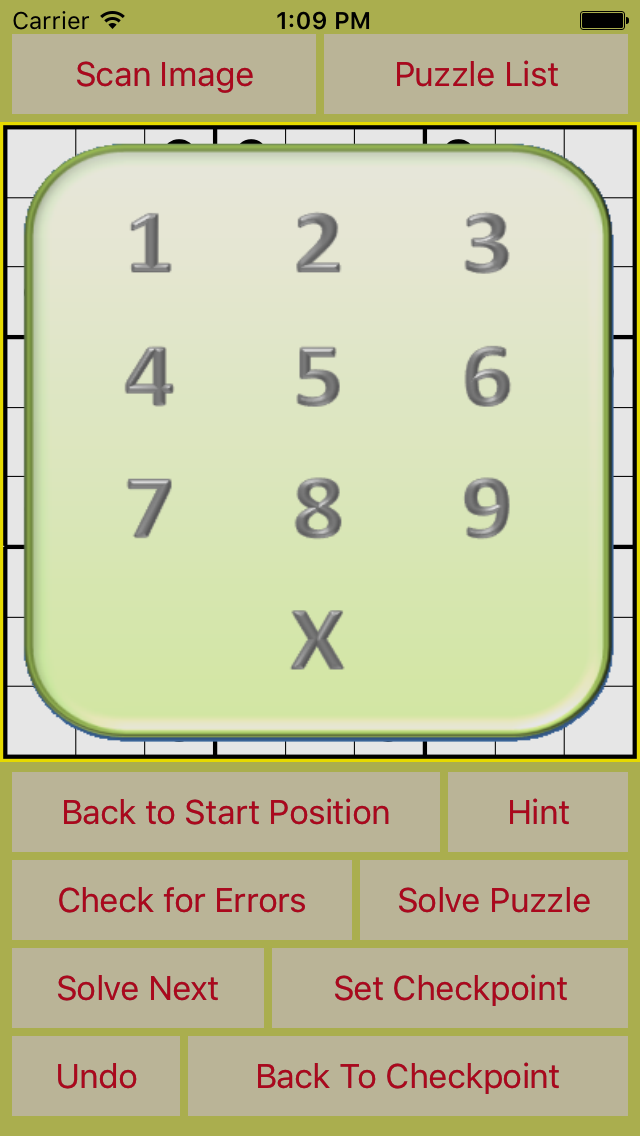 |
If you are about to make an assumption about the value of a square, and wish to set a checkpoint, simply tap the 'Set Checkpoint' button, before you enter your assumed value, then
carry on solving the puzzle as normal, if it then becomes apparent that you cannot solve the puzzle, using this assumption, then tap the 'Back to Checkpoint' button and the puzzle will go back to the
position it was when you tapped the 'Set Checkpoint' button. If you think that you have made a mistake, but can't see which numbers you have entered are wrong, tap on 'Check for Errors' and the incorrect
numbers will be highlighted in orange. Tap on the incorrect numbers and clear them by selecting 'X' on the number pad. |
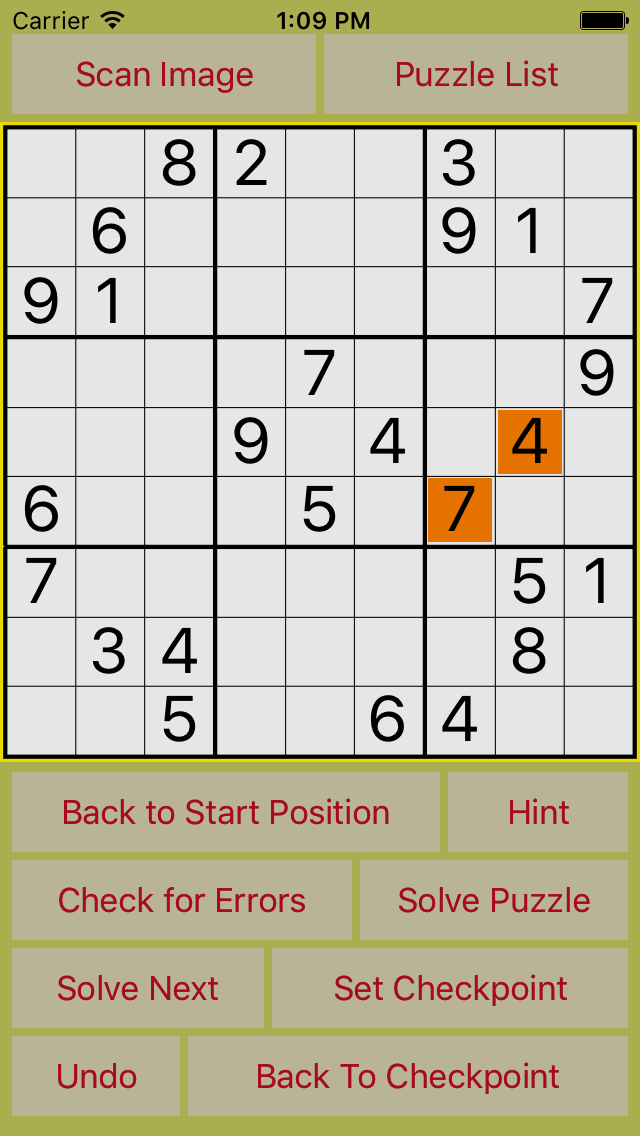 |
Tapping the 'Hint' button will highlight a square in green, suggesting the square that you may be able to insert your next number into. This feature is particularly useful if you
are short of time, by cutting the time that it takes to find the next square to solve. If you are completely stuck about the next square to solve you can tap the 'Solve Next' button, which will enter
the next number in the puzzle for you. Alternatively, you can tap the 'Solve Puzzle' button, which will normally solve the whole puzzle in between 0.1 of a second and 1 second. If you wish to undo
the last move tap the 'Undo' button. Note: if you replaced a number with your last move the app will not replace the original number when you undo currently, although we are looking to improve this
in an update. You can keep tapping undo all the way back to the puzzles starting position. Once you have completed a puzzle you may tap 'Back to Start Position' at any time and the puzzle will go
back to its original starting position, if you would like to do the puzzle again. You can delete a puzzle from the app by going into the Puzzle List, select the puzzle that you wish to delete, then
swipe the list item to the left and tap 'Delete' using the standard iPhone app list functionality. |
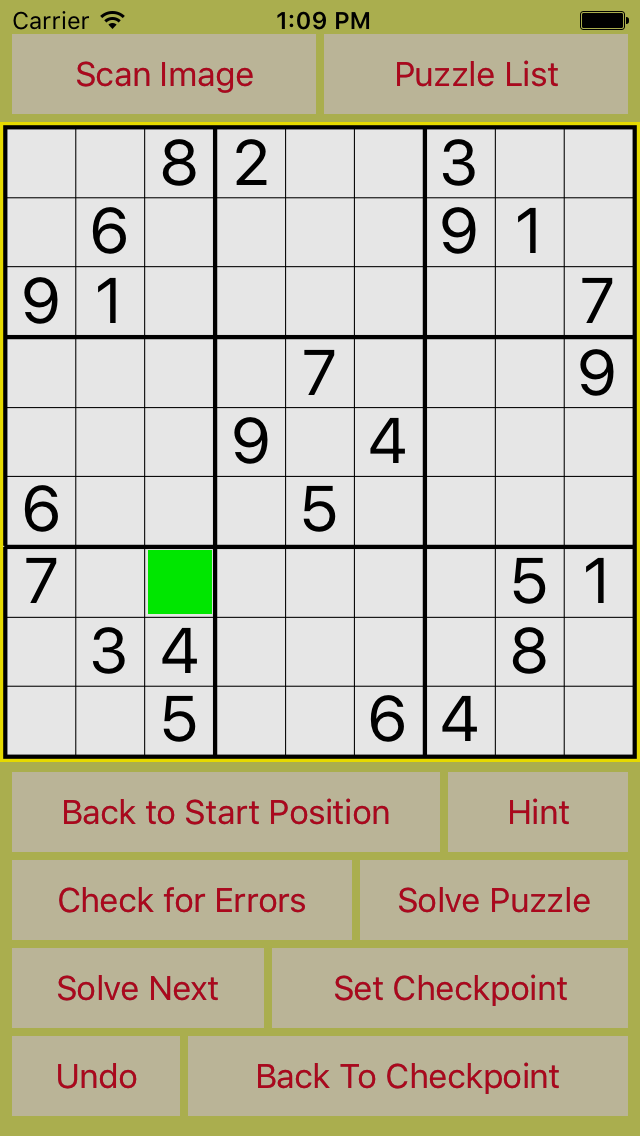 |
Tapping the 'Puzzle List' button will display the list of saved Sudoku puzzles. SudokuBuddy comes with 20 built-in puzzles, but you can add hundreds of your own puzzles, so you will never be short
of a new puzzle to do, wherever you happen to be. You can add your own puzzles by clearing the screen by swiping the puzzle image to the left, then adding the numbers using the number pad. Once you are
sure that all the numbers from the puzzle are correct simply tap the 'Set as Start Position'(Revert to Start Position) button to save the puzzle. Alternatively, you can use the 'Scan Image' button to scan
the numbers from a newspaper, or magazine, using the camera. You will see a camera screen with two concentric boxes. Simply line up the outer red box with the puzzle outline, and the inner blue box with the
middle 9 squares of the puzzle, as accurately as you can, take the snapshot, then click 'Use Photo' when you are happy that you have accurately captured the puzzle image. You will then go back to the puzzle
image and the numbers should be entered into the puzzle, saving you the effort of entering the numbers yourself. If any numbers were read incorrectly you will need to correct them, before tapping the 'Set
as Start Position' button to save the puzzle. If any numbers have been entered incorrectly you will get an 'Invalid Puzzle' message, please double-check that all the numbers from the puzzle have been
entered correctly. As long as all the numbers have been entered correctly the puzzle should save, and the 'Save as Start Position' button will then say 'Back to Start Position'. SudokuBuddy will only allow
you to save valid Sudoku puzzles. |
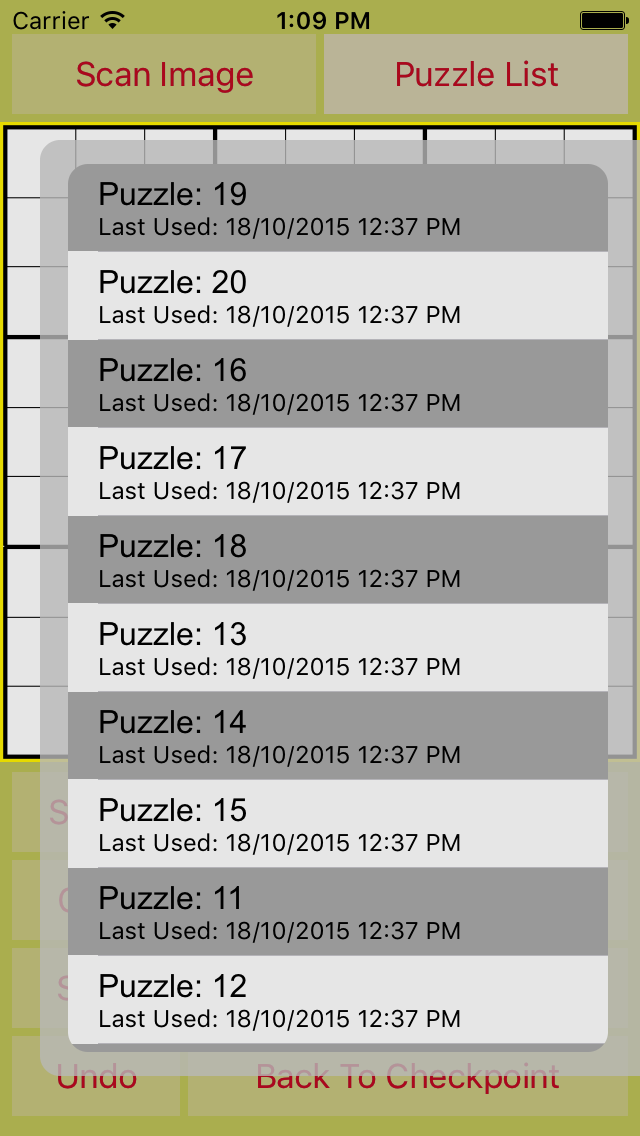 |
Please note that image recognition is a very complex subject, and the results of scanning a puzzle are variable so some, or indeed all, numbers may not be recognized correctly. It does take a
little practice to learn how to get the best results.
The list of things that can affect the scan is long and can be due to any of the following, or other, reasons:
- Camera not held steady enough
- Source puzzle image not held steady
- Source puzzle not being held flat
- Source puzzle not being square
- Paper quality, density of the source puzzle image
- Paper color
- Puzzle numbers not being central in the squares
- Camera being aligned correctly with the puzzle
- Size of the puzzle (ideally the source image should be no smaller than 3.5 in (75mm) square
- Dirt on the camera lens
- Ambient movement (if you are travelling in a train/car etc)
We hope that you will enjoy using SudokuBuddy and find that it is as useful as it is fun to use. An iPad version should be available shortly and we will endeavour to make improvements to the app wherever possible. |
 |