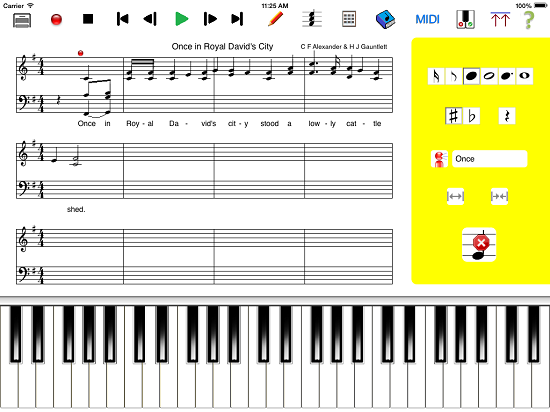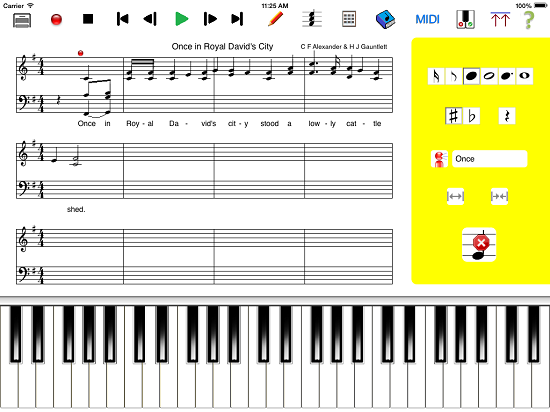 |
|
The
MusicWriter
App is optimized and recommended for iPad®
also available for iPhone 5®, iPhone4® app |
|
|
|
| |
|
|
|
|
 |
to create a NEW blank Composition. |
 |
to RECORD a Composition in real time
(Note: you can alternatively create a composition just by pressing the piano keys and adjust the timing later). |
 |
to STOP a current running Recording or Playing Composition. |
 |
to GO TO START of the current Composition. |
 |
to STEP BACK in time in the current Composition. |
 |
to PLAY or stop playing the current Composition. |
 |
to STEP FORWARD in time in the current Composition. |
 |
to GO TO END of the current Composition. |
 |
to INSERT a time segment at the current Cursor location. |
 |
to DELETE a time segment at the current Cursor location. |
 |
to SAVE the current Composition (Note: if this composition was
created from an existing composition it will overwrite the original composition. If the NEW
button was used to create a new composition then a new composition will be saved. |
 |
to EMAIL the current Composition with a PDF attachment to the
email address you select from your Contacts. |
 |
the next note generated will be a single beat note, or Crotchet. |
 |
the next note generated will be a 2 beat note, or Minim (Note: Will
default back to a single beat note after the note is created). |
 |
the next note generated will be a 3 beat note (Note: Will
default back to a single beat note after the note is created). |
 |
the next note generated will be a 4 beat note, or Semibreve (Note: Will
default back to a single beat note after the note is created). |
 |
the next HALF note generated will be a SHARP note. |
 |
the next HALF note generated will be a FLAT note. |
 |
Note labels are NOT DISPLAYED. |
 |
Note labels are DISPLAYED. |
 |
Insert a WORD/LYRIC at the current Cursor location |
 |
Enter the SONG/COMPOSITION NAME |
 |
Add the name of the COMPOSER. |
 |
Start the Accuracy Test. The Cursor will start flashing. Press the
piano key that you think relates to the note under the flashing Cursor. If the correct note
is pressed it will play that note. If the incorrect note is pressed, the correct note will
be played as well as the incorrect note that you selected, which will make an odd sound. At
the end of the test/composition you will see your Accuracy displayed as a percentage. |